Remote update of the entire system image
On the toolbar of your device, in addition to many other options, there is also the option to run "Other action".

With the help of this tool it is possible to start on the device (or more devices) following:
- standard Linux command (e.g.
ls -a), - saved script (must be preloaded in the PIXLA interface, "Files" tab),
- system package (again, must be preloaded) or
- update the system image.
All from that is according to a defined time schedule and with a defined reaction after a successful or unsuccessful run.
We will now describe in detail the last option (update entire system image). This is a situation where you have a complete system image of the operating system (Linux type) ready for your device managed in PIXLA (how to do it for devices supplied by RehiveTech is here and for general devices it is in the manual here) and you would like to safely replace the current system image that is currently running on your device.
The procedure for preparing the operating system image must be followed, as adjustments must be made for a secure update. The storage must be divided into several partitions. The partition with the application and the operating system is doubled, which ensures resistance to failure during the update and the possibility of reverting to an older version of the software if there is a problem after the update (e.g. a completely non-functional system image). The inactive partition is also used to store the downloaded image, which does not affect the available memory space on the active partition. Any user data and settings are stored in their own (shared) partition, which is not overwritten during the update. Other modifications are on the side of the bootloader, which switches between partitions A and B and also ensures a return to the functional version if the system fails to boot several times in a row. The storage layout is shown below.

If you have an operating system image prepared in this way, it is necessary to select the item "system image update" in PIXLA and set other parameters. In addition to the title and notes, it is mainly the URL from which the new system image is to be downloaded. Due to capacity reasons, it is not possible to upload a new system image to/from the PIXLA environment.
Furthermore, it is necessary to set the start date and time and also, if necessary, choose what should happen after a successful and possibly unsuccessful execution (e.g. send an email somewhere or an SMS for paid versions).
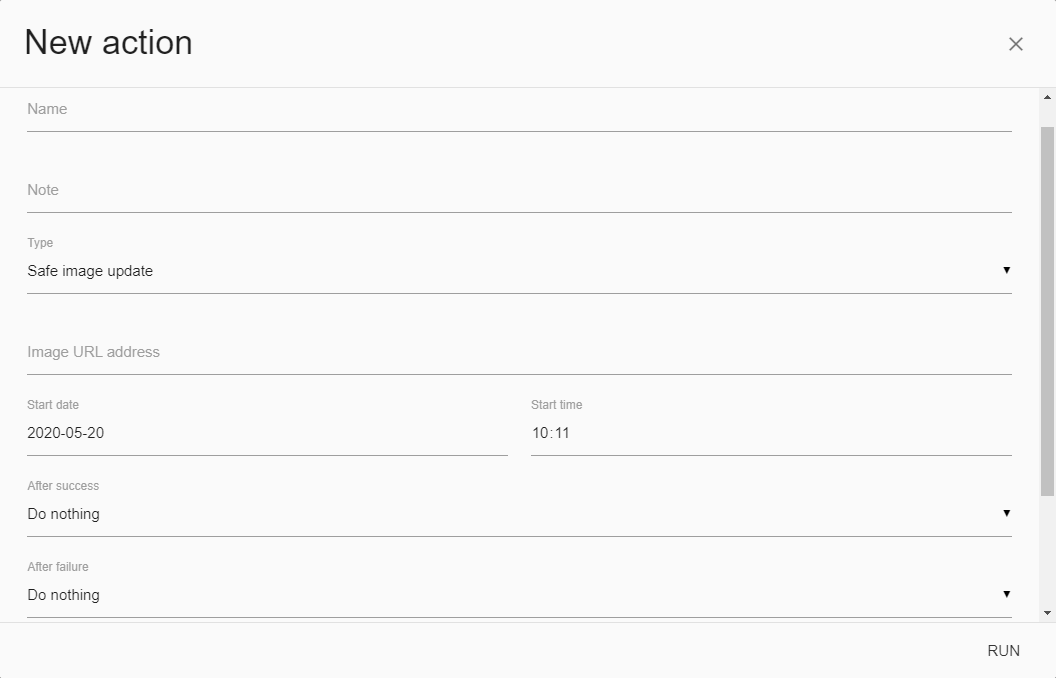
Finally, it is necessary to choose from a list on which devices the system image needs to be securely changed. You can use standard search (by labels, tokens or device name) to select suitable devices. Finally, just select "Run" and the new scheduled action will be recorded in the list of actions for the devices. At the scheduled time, the system image will be exchanged on the devices.