How to enable device support for IQRF
PIXLA supports wireless technology IQRF. However, the device managed in PIXLA must serve as the so-called IQRF network coordinator. The IQRF network coordinator can be one of the official Linux devices called "IQRF gateway", e.g. AuroraHub or General IQRF Gateway, both of which already contain everything you need. Furthermore, the IQRF network coordinator can also be a DIY device created with the help of the Raspberry PI platform, a suitable connector for the IQRF radio module and the necessary software (will be explained below) in this manual. Finally, the IQRF coordinator can be any Linux device to which the correct USB dongle is connected to support the IQRF network. Again, there is a need for suitable software, with the installation of which PIXLA can also help.
If you have any device from above in PIXLA (How to add a device to PIXLA), then you need to add support for IQRF. Adding IQRF support to PIXLA has a separate button in the toolbar for your device, which is shown here:

This step will automatically configure the required software or, if this software has not been installed on the device, it will be installed and also configured correctly. The success of the configuration (and possible installation) is shown in PIXLA by a standard record in the "Action History" section.
Now you need to contact the PIXLA provider at email address pixla@rehivetech.com to enable the IQRF functionality. This is due to the experimental matter of IQRF function, so we would like to have an overview of who and how uses this functionality so that we can possibly improve it. We will enable IQRF support within 24 hours. After this, it is possible to see the following IQRF window with the number of nodes in the network together with the topology of the IQRF network. But only if the IQRF network has already been set up (e.g. by other IQRF tools outside the PIXLA interface).
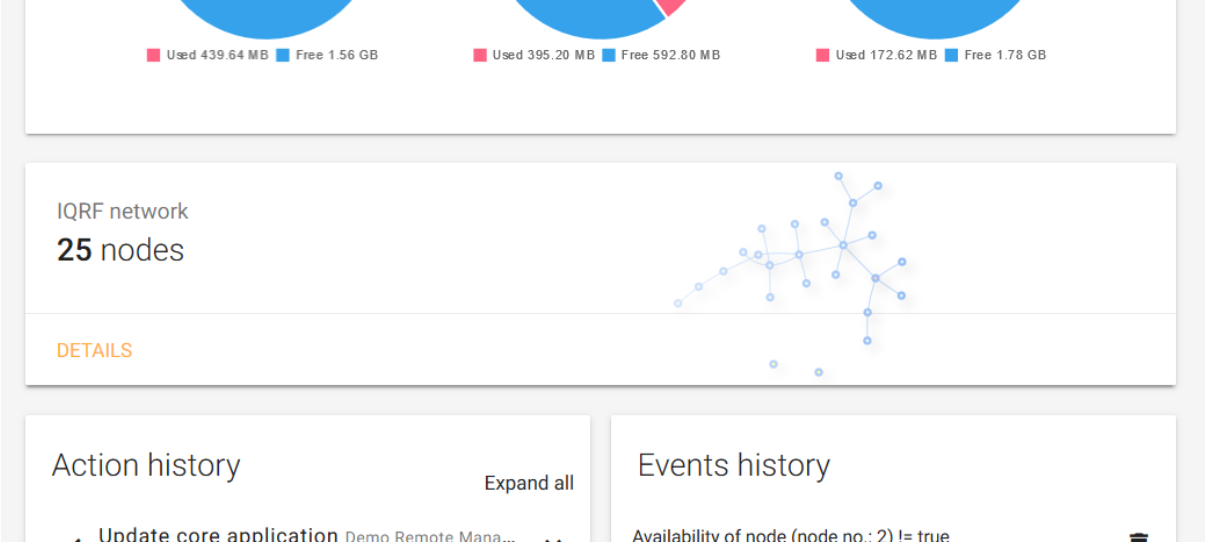
After clicking on "DETAILS", more detailed overview of the IQRF will be displayed with an action panel that can be used for complete management of the IQRF network as shown below:
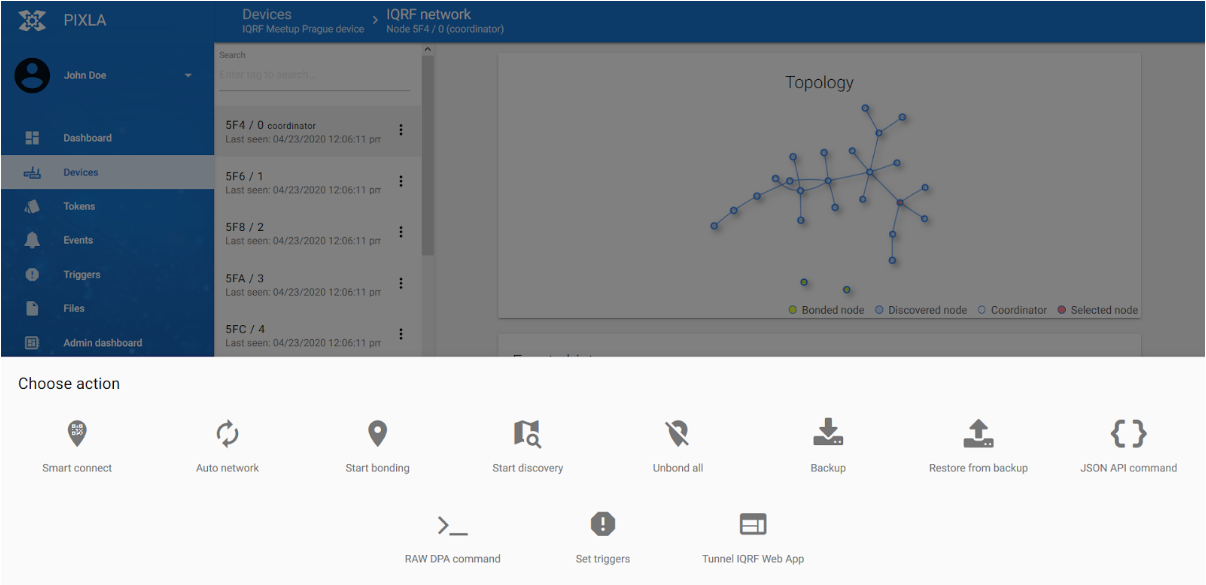
These are individually configurable functions called Smart connect, Auto network, Start bonding, Start discovery, Unbound all, Backup, Restore from backup, JSON API command, RAW DPA command, Set triggers or Tunnel IQRF Web App. All actions are recorded in the action history of the device with the prefix "IQRF" after launching.
It is also possible to insert images for each network node to which additional information is automatically loaded from the IQRF repository (by default, images are uploaded from the IQRF repository, if it contains) and there is also the possibility to insert the exact GPS position of each IQRF node into the map (by default this GPS position is taken from the location of the device). It is also possible to perform several separate actions with each node of the IQRF network as shown below (after clicking on the 3 dots for the selected node):
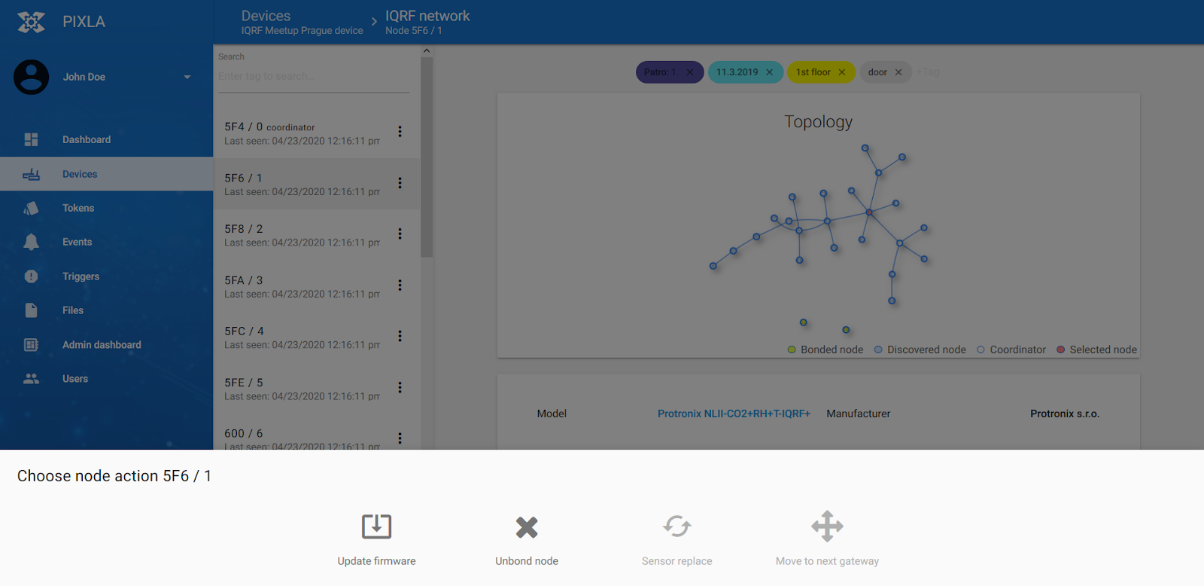
Again, all of these actions are recorded in the action history for a given device with the prefix "IQRF" after startup. Events that are grayed out here are not yet available.
PIXLA also supports colored tags for individual IQRF nodes (see also in the previous figure) This can help, for example, when searching for a specific sensor or group of sensors as it is already known from device searching.